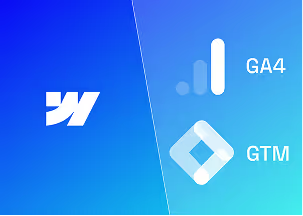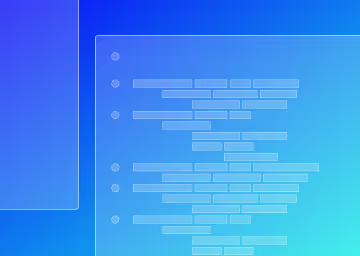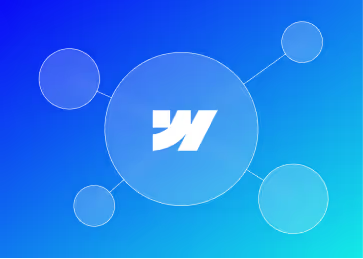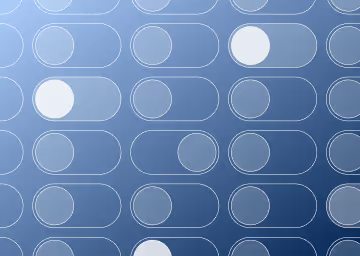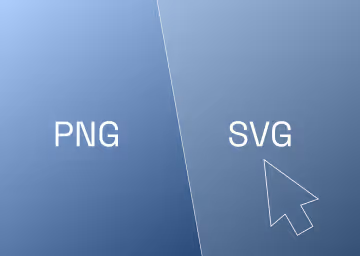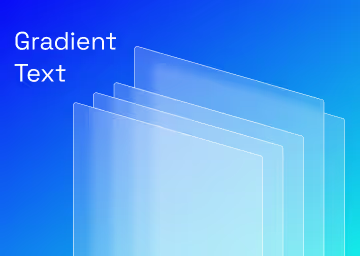How to Optimise Webflow Pages for SEO (A Non-Tech Guide for Marketers)
Webflow SEO Guide – Optimise Your Pages
%20(1)%20(1)%20(1).jpg)
TL:DR
- Webflow simplifies SEO with built-in features for meta titles, descriptions, and redirects, eliminating the need for coding.
- Keyword research is key; place 1-2 primary keywords strategically throughout the page content.
- Optimise meta titles (under 60 chars), meta descriptions (under 155 chars with CTA), URLs, and image alt text.
- Website speed is crucial; optimise images, enable lazy loading, and limit animations.
- Ensure mobile-friendliness, track performance with Google Search Console, and conduct regular SEO audits.
If you're a marketer using Webflow, you know that SEO is important. However, when it comes to optimising pages, if you don't have a technical background, it can feel overwhelming. The good news? Webflow makes SEO surprisingly easy to manage.
This guide will discuss simple, non-technical ways to optimise your Webflow pages to improve search engine rankings. There is no coding, no complicated jargon, just practical steps anyone can follow.
1. Understanding Webflow’s Built-In SEO Features
Before going into the details, let’s discuss why Webflow is a great SEO platform. Unlike some website builders that limit customisation, Webflow gives you full control over key SEO elements without needing to code. Read our complete guide to SEO here.
1.1. Why Webflow is Great for SEO
- Clean, structured code → Search engines love well-organised pages.
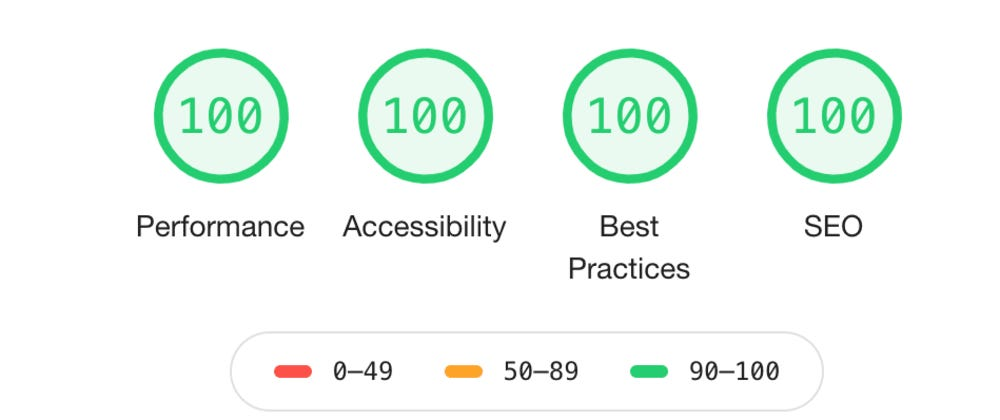
- Fast loading speeds - Webflow’s hosting is optimised for performance.
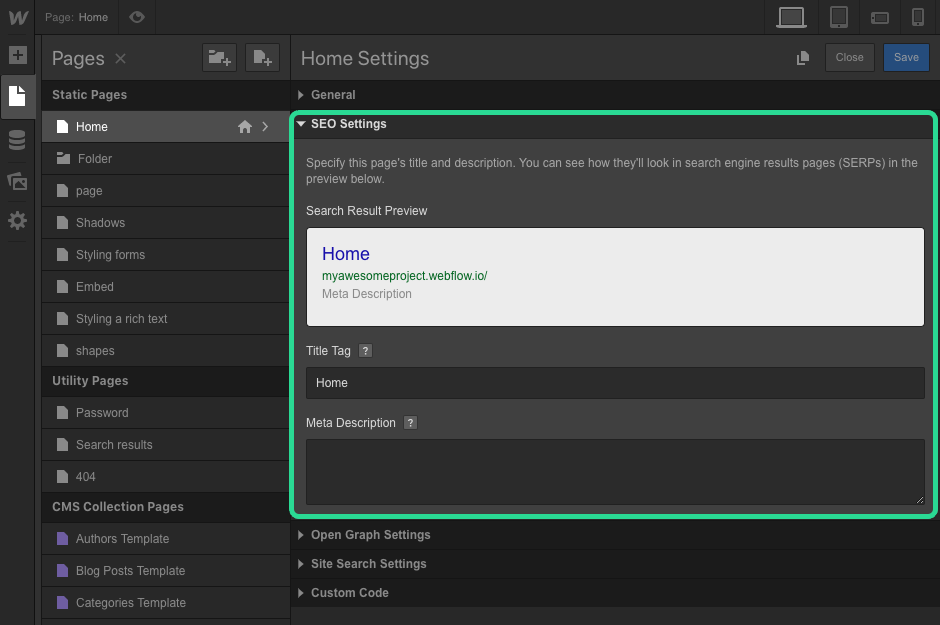
- Built-in SEO settings will make it easy for you to manage metatitles, meta descriptions, and redirects.
1.2. Where to Find SEO Settings in Webflow
Webflow features an intuitive dashboard that allows you to adjust SEO settings for each page. Here’s where to find them:
- Page Settings → This is where you add meta titles, descriptions, and Open Graph (OG) settings.
- Custom URLs (Slugs) → You can edit these to be short and keyword-friendly.
- Sitemap & Robots.txt → Webflow automatically generates a sitemap, and you can modify robots.txt if needed.
You don’t need to be an expert to use these features; knowing where they are gives you a head start.
2. Keyword Research and Content Optimisation
Good SEO can only begin with research and strategy. The first and arguably main element to this is selecting the right keywords. Once your keywords are selected, you should aim to naturally incorporate them into your content.
2.1. How to Find the Right Keywords
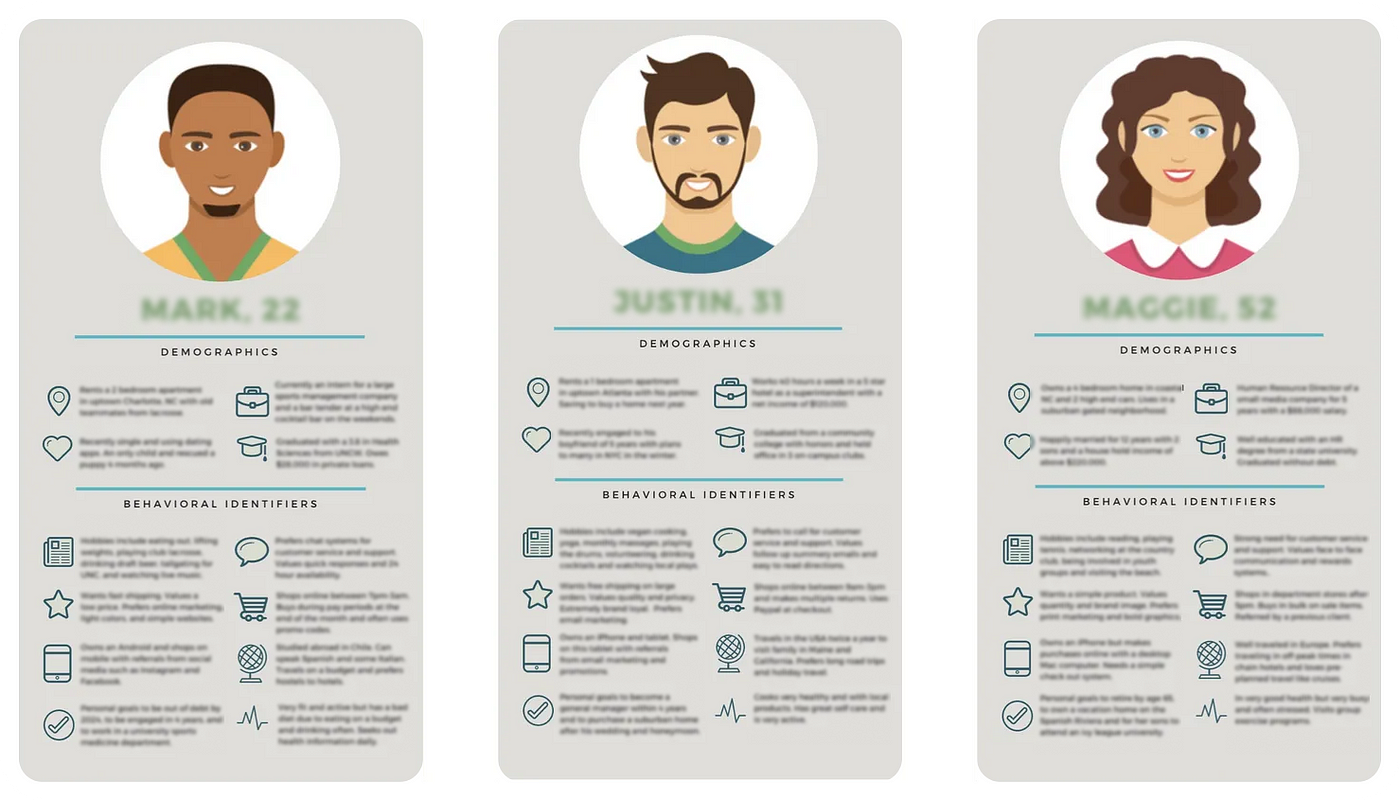
If you are unsure which keywords to target? Try this:
- Think like your audience. What would your customer type into Google to find your page?
- Use free tools. Google Keyword Planner, Semrush, etc, are great places to start.
- Check competitors. Examine what similar websites rank for and draw inspiration.
Keep it simple by focusing on 1–2 primary keywords per page, rather than stuffing too many.
2.2. Where to Place Keywords on Your Webflow Page
Once you’ve picked your keywords, sprinkle them strategically.
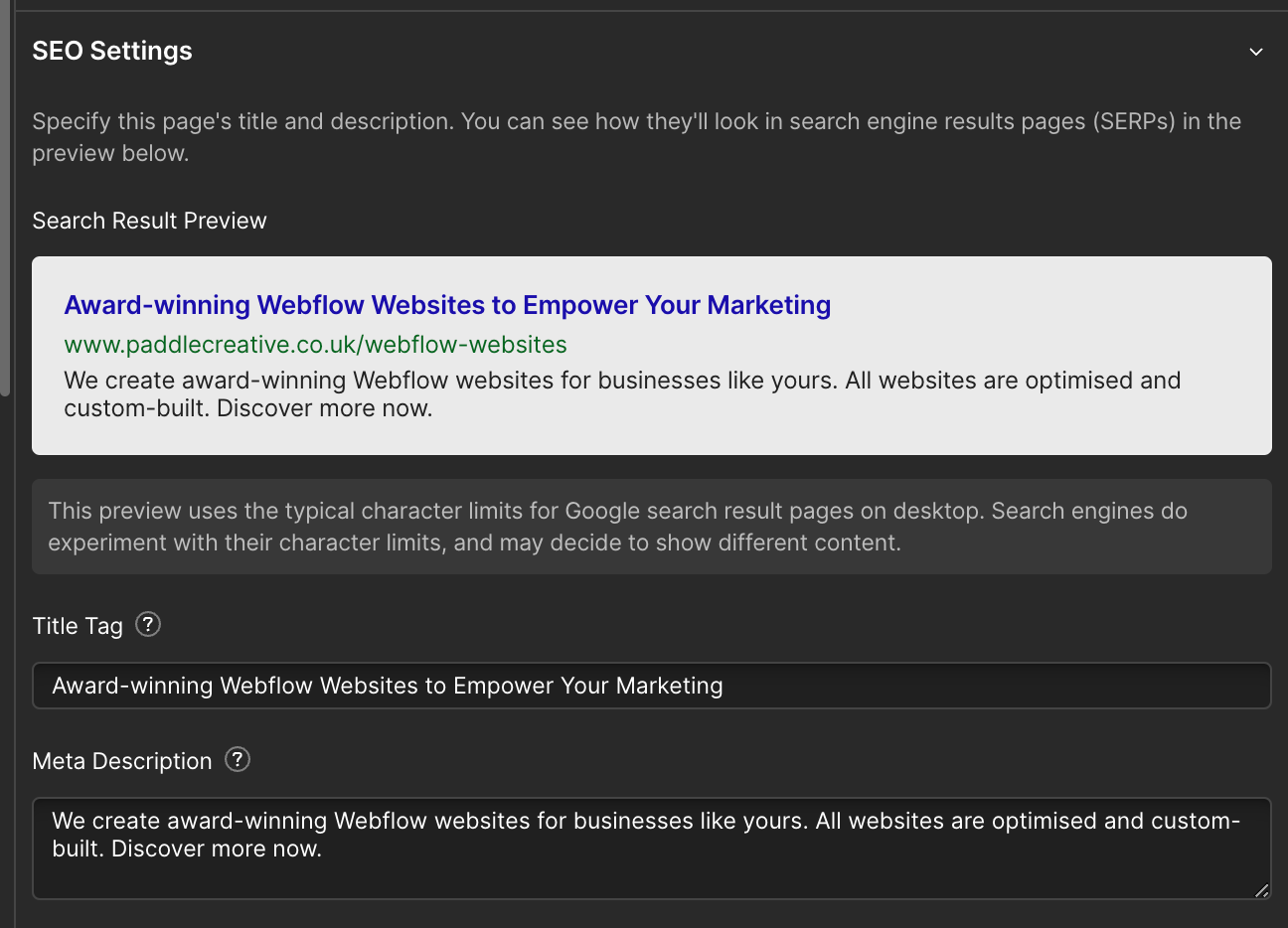
- Page Title: The page title appears in Google search results, so make it clear and keyword-rich.
- Meta Description: Meta descriptions are a short, compelling summary that encourages clicks in search results.
- Headings (H1, H2, H3): Use keywords naturally in your headings.
- Body Text → Write for humans first, but include keywords where they fit naturally.
- Image Alt Text → Helps Google understand what the images are about..
3. On-Page SEO Essentials in Webflow
Once your keywords are in place, it’s time to optimise other key elements of your page.
3.1. Optimising Meta Titles & Descriptions
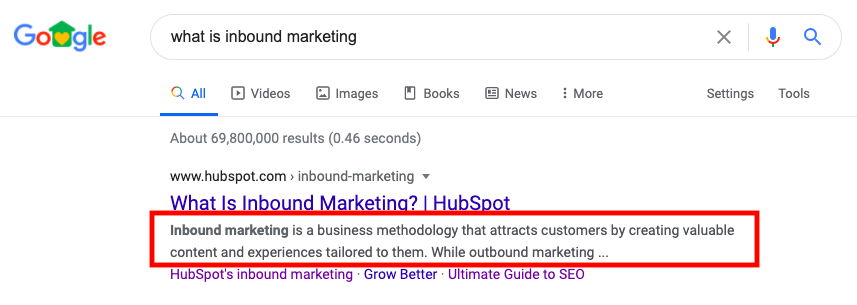
Your meta title is what users see in Google search results. It should be clear, include your main keyword, and stay under 60 characters.
Example:
✅ Good: "Webflow SEO Guide – How to Optimise Your Website"
❌ Bad: "All About SEO and How You Can Improve Rankings for Your Website Today"
Your meta description should be under 155 characters; you should also aim to ensure the description ends with a call-to-action and gives users a compelling reason to click.
Example:
✅ "Learn how to optimise your Webflow pages for SEO with simple, non-technical steps."
3.2. URL Structure & Slug Optimisation
A good URL is short, descriptive, and easy to read. Webflow allows you to customise URLs in the Page Settings section.
Best practices:
✅ Short & keyword-friendly: /webflow-seo-guide
❌ Too long: /this-is-a-complete-guide-to-seo-for-webflow-marketers
❌ Random characters: /page12345
3.3. Image Optimisation for SEO
Search engines can’t “see” images, so they rely on alt text and file names.
- Use descriptive alt text → Instead of "image1.jpg," name it "webflow-seo-checklist.jpg"
- Compress images → Use tools like TinyPNG or Squoosh to reduce file size.
- Use the right file format → WebP is often the best for performance.
3.4. Internal Linking for Better SEO
Internal linking is a crucial, often overlooked part of SEO. To put it plainly, internal linking is linking from one page to another page on your website. By doing this, you will gain better crawlability and user navigation.
Example:
✔ "Read about how to set up an SEO Optimised Blog in Webflow."
Good internal linking can help to keep visitors on your site longer, which in turn can boost your rankings.
4. Webflow Site Speed & Performance Optimisation
Website speed is a huge factor for SEO, with slow site speeds being a common reason for visitors leaving your site quickly (known as bounce rate). Google takes note of these factors. The good news? Webflow is already optimised for speed, but you can do a few things to make it even faster.
Read about optimising your website for speed in Webflow.
4.1. Why Site Speed Matters for SEO
- Google ranks fast sites higher.
- Slow pages lead to higher bounce rates (people leaving your site quickly).
- Better speed equals a better user experience, resulting in increased engagement and conversions.
4.2. How to Improve Page Load Speed in Webflow
Here are some easy, non-technical ways to boost speed:
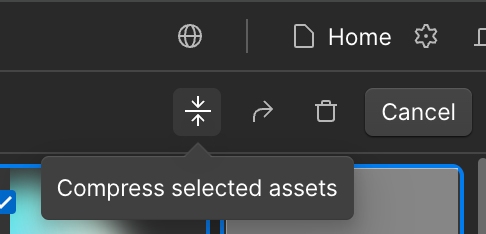
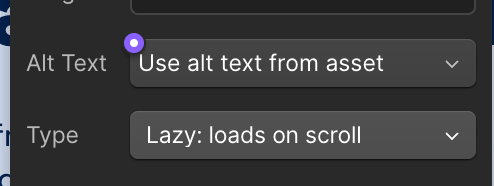
- Enable lazy loading – Webflow automatically does this for images, but check that it’s enabled.
- Limit animations – Webflow’s interactions are great, but too many can slow down your site.
- Minimise custom code – Unused scripts or external widgets can hurt speed. Stick to essentials.
- Use Webflow’s global styles – Avoid excessive class duplication, which can increase CSS file size. Follow a class system with proper naming conventions. Read why we use the Client-First naming convention.
Pro tip: Use Google’s PageSpeed Insights to check your site’s performance and get suggestions for improvement.
5. Mobile-Friendliness & Technical SEO (No Coding Required!)
For quite a while now, Google has indexed mobile versions of websites first (called mobile-first indexing), which means if your site isn’t mobile-friendly, your rankings will suffer. Luckily, Webflow makes it easy to design for mobile without needing to code.
5.1. Checking Mobile Optimisation in Webflow
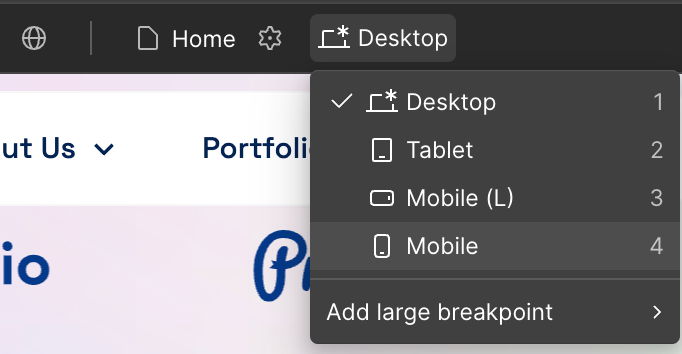
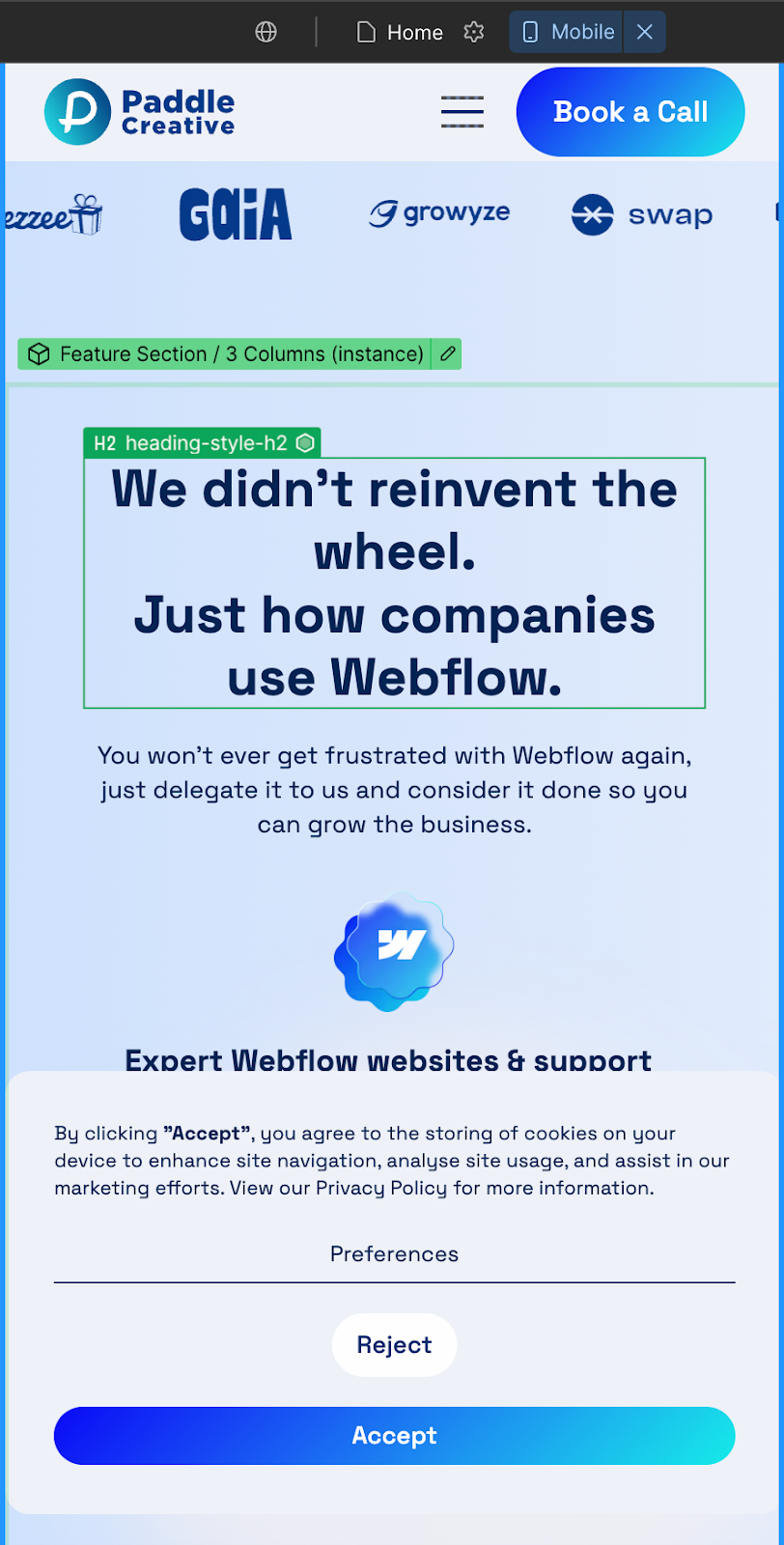
- In Webflow Designer, use the responsive view (top bar) to check how your page looks on different screen sizes.
- Ensure the text isn’t too small and the buttons are easy to tap.
- Avoid elements that require pinching or zooming—Google flags these as bad for mobile usability.
You can also test your page using Google’s Mobile-Friendly Test tool here.
5.2. Setting Up Webflow’s Auto-Generated Sitemap & Robots.txt

Webflow automatically creates a sitemap.xml, which helps Google crawl your site. To check this:
- Go to Project Settings → SEO tab.
- Make sure "Auto-generate sitemap" is enabled.
- Submit the sitemap in Google Search Console (more on this in the next section).
Robots.txt? This tells search engines which pages to index (or ignore). Webflow allows you to edit it in Site Settings > SEO - but for most sites, the default settings are sufficient.
5.3. Setting Up 301 Redirects in Webflow
A 301 redirect tells Google when a page has moved, so you don’t lose rankings.
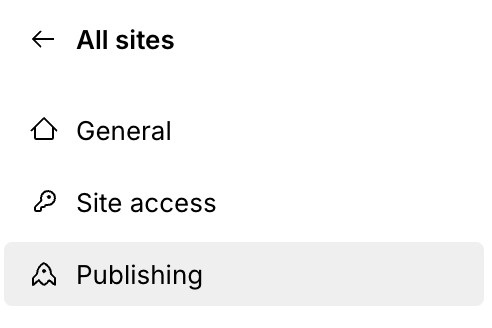
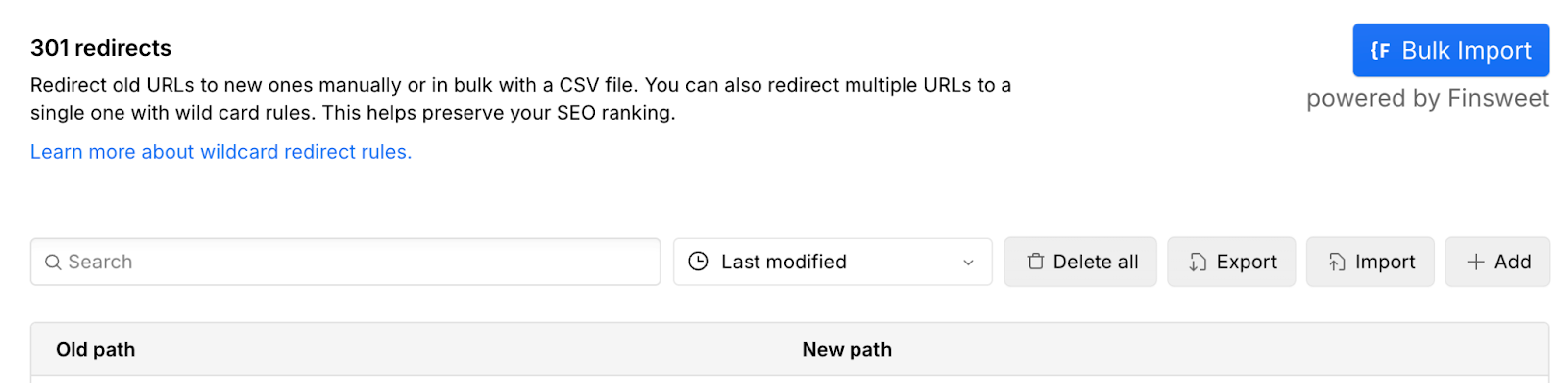
- Go to Project Settings > Publishing > 301 Redirects.
- Enter the old URL and the new destination.
- Click "Add Redirect" and publish changes.
Use this if you’ve changed a URL or merged pages to keep SEO intact.
6. Measuring SEO Success & Ongoing Optimisation
SEO isn’t a one-time task—it’s something you improve over time. So how do you track your progress?
6.1. Tracking SEO Performance
To see how your Webflow pages are performing, use:
Google Search Console (GSC) – Tracks rankings, search impressions, and indexing issues.
Google Analytics (GA4) – Shows traffic, bounce rates, and visitor behaviour.
Semrush – Helps track keyword rankings (free & paid options available).
Quick check: If your organic traffic is increasing over time, you’re on the right track!
6.2. Regular SEO Audits for Webflow Pages
Every few months, do a quick SEO check:
✔ Are your meta titles and descriptions optimised?
✔ Are your headings structured properly (H1 > H2 > H3)?
✔ Do you have internal links connecting related pages?
✔ Are all images optimised with alt text?
✔ Is your site speed still fast?
If something is off, tweak and improve—it’s all part of the SEO process.

.svg)
.svg)
.jpg)
%20(1).avif)
.avif)
.avif)